-
Notifications
You must be signed in to change notification settings - Fork 3
Exporting Diagrams as Image
Stephan Seifermann edited this page Dec 15, 2017
·
2 revisions
Papyrus supplies two different ways of diagram export. The first is exporting all diagrams of a common model and the second one is exporting a single diagram.
First, navigate to the model in the model-gen folder. To export all diagrams of this model use right-click or Shift + F10 on the model to open the context menu and click Export All Diagrams....

This will open a dialog where you can set the preferred output folder and image format.
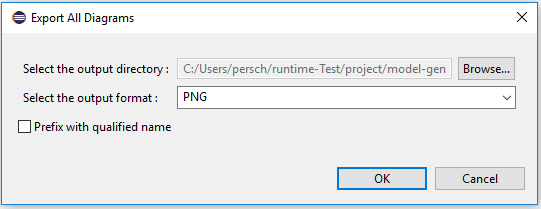
To export a single diagram open it in the graphical editor. Open the context menu using right-clicking or Shift + F10 and select File -> Save as Image File....
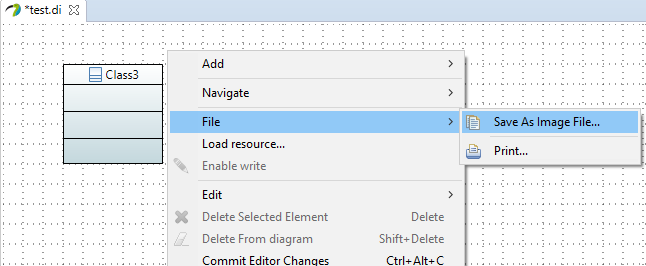
This will open a dialog where you can set the preferred file name, output folder and image format.
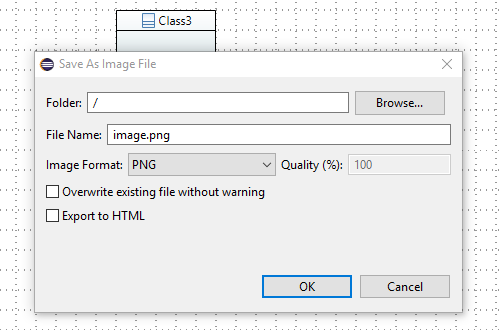
Modeling Environment
Tools